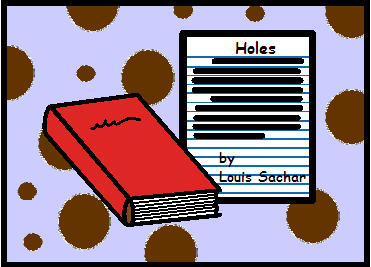
The Holes Chapter Summary image was created by M. LaFleche using Boardmaker v.6
Introduction
Often we make adaptations to the curriculum. These chapter summaries and analysis are an example of this. Not all students will be able to read the full novel. In the event that you have students in your class that cannot read the full novel the chapter summaries are a great way to include them in your class activities.
If you have access to the commercial software titles, Kurzweil or RWG then these chapter summaries could be converted from text-to-speech. This would enable your students to have text read aloud for them. If the commercial titles are unavailable try using any of the free text-to-speech add-ons that are mentioned in the assistive technology section in this wiki.
Chapter Summaries
- SparkNotes has compiled comprehensive chapter by chapter summaries for each chapter in the novel 'Holes'. Chapter summaries are great for those students who struggle with text. As a teacher you can offer your students multiple means of representation. You can provide your students with the following options:
- read the full text on their own
- read the chapter summaries on their own
- use text to speech (either one of the free ones listed or a commercially available title i.e., Kurzweil) to read the full text or the summary.
- use auto summarize in Microsoft Office to further reduce the amount of text in chapter summaries
- use Kurzweil to create an audio file
- check sources to find already created audio files so that your student(s) can participate
AutoSummary Feature - Microsoft Word 2007 - this is just newly created as of May 2009
If you have students that are still struggling with too many words on the page you can use the AutoSummary feature in Microsoft Word 2007. To learn how to use the AutoSummary feature in Microsoft 2007 please open the document by clicking on the link - Using the Autosummarize feature in Microsoft Word 2007.doc
AutoSummary Feature - Microsoft Word 2003
If you have students that are still struggling with too many words on the page you can use the AutoSummary feature in Microsoft Word. To access the AutoSummary feature follow the steps below. The AutoSummary screen shots were taken from Microsoft 2003 using MW Snap.
1. Copy the text to Microsoft Word.
2. Once here start by opening the chapter summary file in Word - next open the tools tab - then select 'Auto Summary'

3. The AutoSummarize window will appear and you will be given a choice of 4 summaries styles and you also have a choice to reduce the amount of text e.g., reduce text from 100% to 25%. Select the type of summary and percent of the original that you want.

4. Click OK.
Snapshots of the autosummary where taken using MW Snap. MW Snap is a freeware application that can be used for capturing images from any part of a window screen. Get your free download of MW Snap by clicking here MW Snap.
Comments (0)
You don't have permission to comment on this page.